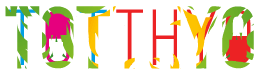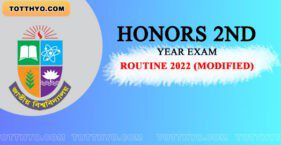Assalamu Alaikum, how are you all I hope that by the grace of Allah, Alhamdulillah, you are very well. Not much was posted about Android Tips & Tricks by me. So I thought I’d make a post about Best Android Customization Apps 2023. A few years ago, from Totthyo to YouTube, and Facebook, Android users used to use a lot of customization and tricks everywhere. But now they are not seen doing much. Because now Android has many good features.
However, many features are hidden, or many people do not know about them.
I came up with 20 such android customization tips & tricks. Making this post, especially for those who don’t know. And those who know ignore it. I have no problem.
We all know there are lots of Tricks to use on Android. For whatever reason, it is used. A book can be written about the features that Android has, but it cannot be finished.
There are tons of videos on YouTube about this.
This post will increase the taste of using your Android. I know most of the people reading this post right now must be using some kind of Android because the number of Android users in our country is high. I hope you will like these tricks no matter what kind of user you are.
Anyway, without further ado, let’s get started.
Top 20 Best Android Customization Apps 2023
Chrome Flags:
If you go to the search bar of Google chrome/brave/kiwi browsers and type chrome://flags, you will get some experimental features through which you can use your chrome/brave/kiwi type browsers with more features.
Names of some Chrome flags and their functions. If you want, I can write a separate post about this where I can talk about many more such Chrome flags in detail and give you a good idea about their functions.
I use the browser with many Chrome flags on. And can enjoy the real fun of browsing in it. You can also try this feature of Chrome if you want. Description of some Chrome flags:
#1) Parallel downloading: By enabling these flags, you can increase your download speed. Many have heard about it. right? Those who don’t know can allow these flags to.
#2) Smooth scrolling: This feature is for those who feel a little trouble while scrolling. If you feel a little laggy while scrolling, you can try enabling these flags. I use I don’t feel that lag now while scrolling.
25 Best Google Chrome Extensions For 2022 | Free Google Chrome Extensions
#3) Incognito screenshot: Through this flag, you can take screenshots even in incognito mode.
#4) Playback speed button: Many consider this feature very necessary in chrome but it is not provided by default. By enabling these flags, you will get the option to increase or decrease the speed whenever you are streaming a video, which is usually not available on all websites.
Assistant Menu :
You will get this in most Samsung phones by default. You can find it by going to Settings and searching for Assistant Menu. Or go to Settings and go Accessibility. Then go to Dexterity and interaction. After that, you will get Assistant Menu.
What is the function of this Assistant Menu?
It is a floating bar. There are many such apps on Playstore. You can find floating apps or Floating Window by searching.
Most people use the Assistive Touch app. But most people don’t know that it is provided by default on Samsung’s Android phones.
You can do many tasks easily through this Assistant Menu. What benefits will you receive?
1) You will get the Cursor or Mouse option here through which you will get a separate mousepad and cursor.
If you have a big phone or tab, you can use your phone like a computer with Curson and mousepad.
2) You can take screenshots that are not provided on Samsung devices. Especially in old devices like J5, J2, and J7.
You don’t need to hold the Power key and Home key repeatedly to take screenshots. You will get that option in this floating window
3) If your mobile’s Back/Recent/Volume button/Home button or Power button is damaged, then this floating bar will help you a lot to do these tasks.
You understand a great trick. Not everyone knows this. Help others know what you know. Avoid third-party apps as long as the features of third-party apps are provided by default on your phone.
Alternatively, you can use Assistive Touch App on your phone (available on Google Play Store).
12 Educational Website And Exciting Websites
Best Customization Apps for Android & Android Customization Ideas
Answering and Ending calls with the home key or power key :
I don’t know if everyone’s phone has this option. But I got this option on many phones. Let me tell you in detail. The function of this option is that you can receive a call by clicking on the Home button or Power button of your phone.
Many people hang up the call in rush hour and many times it leads to many problems. If you turn on any one or both of these two options, you can get rid of that problem.
The call is your Power button or presses the home button and the call will be received immediately.
You can also use these two buttons to end the call. But for this, that option must be turned on from the settings.
Those who don’t have this option on their phones will get it in the App Play store.
High Contrast Fonts :
All this is given by default in Android. You can find it by going to Settings and then Accessibility. Sometimes it is also given in the Developer options.
To get the developer option, go to your Settings, go to About Phone, and click on Build Number 10 times. Each phone has a different location.
Anyway, this option will be used by those who have a little problem with their eyes or without glasses, the writing can be understood as blurry.
If you do not have such a problem if someone you know (maybe your parents or someone close to you) enable this option for them. They will understand the texts clearly.
Magnification Gestures :
I know many people like me may have suffered from many problems by enabling this option in their childhood. But what is its real function?
Before that, let me tell you what this option does. It works by double tapping on any part of the screen to zoom. Double-tap again to exit zooming.
Many times we use apps that don’t have the zoom feature. Or sometimes the small writing is not understandable. By enabling this option you can zoom anywhere on the screen.
Find it in Accessibility.
Read More: List of Popular Blog Sites In Bangladesh 2022
App Permissions :
I know many people don’t care much about this. Before installing any app, enable all the permissions required without seeing or hearing anything.
This should not be done at all. Because with the permission of your microphone or camera, any app collects this information secretly by making your speech or your video. So avoid giving your permission to three apps.
To see the permissions you have given to the apps, go to Settings and search by writing App permissions or permission.
Then disable the apps that you think don’t need these permissions. For example camera, location, microphone, etc.
Owner Information:
Well, suppose you meet with an accident or your phone is lost somewhere on the road.
At that moment if any kind-hearted person wants to return your phone to you how would he get your address? Through this setting, you can write your name, number, and address in miniature form on your Home screen or Lockscreen.
If luck is good, this little information will help you save your life or find your lost phone if you fall into such a problem.
You will get this option by going to Settings and searching by writing owner information.
Cached Data:
Many people will see your phone storage getting full for no reason. This happens even though you haven’t downloaded anything.
If you go to Storage and go to Cached Data, you can understand why or where your phone’s storage is getting full.
What is the solution?
The solution is to clear cached data. Clear the cached data again. Don’t worry you won’t lose any of your important data.
If in doubt, you can save your data on a memory card or cloud storage such as Google Drive, or Mega.
Developer options:
I know there are many posts about this. And a separate post can be written about this. But I am talking about the options that are not enabled.
#1) Running services: Here you can see how many apps are running in the background of your phone. And you can turn them off one by one.
#2) Animation scale:
You will get three options together named: Window animation scale, Transition Animation Scale, and Animator duration scale. Every time I set up a new phone, I set these three options to 0.5x, which is 1x by default.
But what is its function?
Its function is that you do not see an animation effect when you open a new app or window on your phone. That seems a bit slow.
You will realize the difference only when you give 0.5x. Many people can keep it off if they want. The reason for keeping it at 0.5x or off is that the animations work very quickly.
I know many people know about this setting. But for those who don’t know.
#3) Limit background processes:
If you want, you can set a limit on how many applications can run in the background of your phone through this option. I hope it will be useful for those who have less RAM. However, I would advise those who are heavy users or those whose phones are good not to turn on this option.
Google Translate Conversation:
I don’t know if many people know that Google Translate has a feature that will help you a lot to understand languages other than your own.
Let me elaborate a bit. YouTube And Instagram Earnings Will Increase More Than 3x Check How!
After opening Google Translate, you will see an option below where a microphone is provided.
By clicking here, what you say in your language will be written and you can translate it into any other language if you want.
Many may know and many may not know. For those who don’t know.
If you are a lazy person You can use this feature if it hurts your hand to write too much or something like that.
It will also improve your speaking skills in a foreign language and you will be able to better understand whether you are pronouncing it correctly or not.
Notification History Log:
You need to use an app to do this. I will take the link to the App first and then I will tell you the details.
App name: Notification History Log
APP LINK:
1) Notification History Log – Apps on Google Play
2) Notification History – Apps on Google Play
3) Notification History Log – Apps on Google Play
The job of these apps is to keep all your notifications in one place. It means that even if you miss all the notifications on your phone, there will be no problem because these apps (you can use anyone, no problem) will save your notifications.
All notifications will be saved on your phone. If any notification is missed then there is no problem as you can enter the app and view the notifications again.
A very useful app especially for those who check phone notifications every day or who have various tasks through notifications.
App To Customize Your Home Screen Android
Automatic Wallpaper changer:
To do this we will need another application which I am giving the link below.
App name: Wallpaper
App Link (Pro Mod Version):
Tapet MOD APK 8.058.006 (Premium Activated)
This is one of my One Of Most Favorite Apps. In this App, you will get Unlimited Wallpapers. The size of the app is about 5 Mb.
There are so many wallpapers in such a small app which is unbelievable. The app is very optimized.
Let us tell you about some features of the app.
1) First of all the most interesting aspect is: that the app is offline.
2) This app has thousands, millions of wallpapers that cannot be counted.
3) You will get many options in this app, especially for customization. For example, you can set how many minutes or hours the wallpaper will change.
Moreover, you will get many more options like Wallpaper Change, Save, Share, Color change, pattern change, pattern property change, order change, slideshow, etc. So I guarantee you will not feel boring.
4) You will get a new wallpaper every time. So you don’t have to worry about that.
5) You can set different widgets on the home screen. With which you can do many things including wallpaper change.
A wonderful App. Those of you who are Wallpaper lovers must try the app.
Long Screenshot Taking:
Many phones have this feature. Many phones do not have this option by default. So I am writing about this feature for those who don’t have it. Those who don’t have it by default will need an app.
App Name: Screen Master
App Link (Pro Mod): Screen Master
I have given the link to the Pro Mod version of the App. Through this app, you can take screenshots as big or as long as you want on your phone. The quality of the screenshot will not be reduced or worse.
There is an option of Auto Stitch through which the App’s Inbuilt AI merges all the screenshots you take into one long screenshot.
As a result, you no longer need to take a long post or many screenshots of the page. As a result, your memory space will also increase.
Quick Cursor :
App Link: Quick Cursor: One-Handed mode – Apps on Google Play
App Link: Mouse Cursor Touchpad
This App will be useful for those who use Android Tab or large screen mobile. Through this App, you will get a Mouse Pad and Cursor like a computer.
By using this Cursor you can use those parts of the big screen Mobile or Tab very quickly which would have been difficult for you.
You can completely customize the cursor if you want. This app will be very useful for those who are a bit lazy type people.
Volume Button / Volume Bar Customization :
For these, you will need the App. Each app works differently. You can install whatever you want. I am giving the link.
App Links:
1) Ultra Volume Control Styles – Apps on Google Play
2) Volume Styles – Custom control – Apps on Google Play
3) Custom Volume Panel and styles – Apps on Google Play
You can decorate or customize your phone’s Volume Bar Panel in different colors, and different styles through these apps.
Android 8, ANDROID 10, Android 12, IOS, ONE UI 2,3,4, RGB, WAVE, MIUI, COLOR OS, EMUI, PARANOID, ANDROID ALT, REALMEUI, you can set the Volume Bar in different styles (how you desire).
Here you will find many Skins, Styles, and Colors. You can arrange it as you wish. Through this, you can change the default volume bar of your phone as often as you want.
Super Status Bar:
App Link: Super Status Bar – Customize – Apps on Google Play
The sides of your Status Bar / Notch / Front Camera are different Gecan be used as sutures.
Let us explain with the help of an example. There is a sensor towards the front camera of your phone. There you can lock the screen of the phone through a Double/Single Tap.
Not only that, through Single Tap or Double Tap Screen Off, open app, open shortcut, screenshot, split screen, power off dialog, back key, home key, recent key, flashlight, toggle rotation, toggle do no disturb,
You can expand notifications, expand quick settings, set brightness, set media volume, set ring volume, set notification volume, set alarm volume, and set voice call volume.
Not only single tap / double tap, but you can also control everything through long press, swipe left, swipe right, quick expand, etc.
Temp Mail:
This is not a feature-related thing. But you can use it as a trick. Before that give the App Link.
App Link: Temp Mail – Temporary Email – Apps on Google Play
Through this App, you can use Temporary Mail as much as you want. What is Temporary Mail for those who do not go: Temporary Mail is like Gmail which can be used for some time (a few minutes or hours).
Through this, you can log in to any suspicious website or app without your mail. As a result, your Personal Main Mail should not fall under the control of any Security Risk or Hacking, so use this Temp Mail.
Here is the inbox. As a result, you can check any mail in this temporary mail if you want.
By following this trick you can save your mail in many cases.
Music Visualizer:
For this, you will need two apps. I am giving the link to both apps:
So what is the function of these two apps?
Through this application, you can set many types of Visualizer on your Navigation bar. You will get many options to customize. Customization lovers must try it at least once.
How to use it?
1) Install the App
2) Open it
3) Allow the permissions.
4) Diameter! Your work is done. Now find the style you want to use and select it.
You can customize your Navigation Bar (where Back, Recent, and Home Keys are) as desired. Whenever you play any audio on your phone, be it YouTube or Music, you can see these beautiful Visualizers.
Through the 2nd App, you can see the Visualizer on both sides of your phone screen which looks much nicer. Those who are customization lovers can try this app.
Now I will talk about two such apps that will give you a slightly different taste.
Windows 98 Simulator :
App Link: Win 98 Simulator for Android – Download the APK from Uptodown
This App will make those who used Windows 98 feel Nostalgia. Through this, you will get the full Windows 98 feel.
I liked the app very much so I shared it. Worked very well for me. So those who want the light and thin taste of the computer on their mobile (the taste of milk mixed with milk 😂) can use this app.
MUBERT – AI MUSIC STREAMING :
APP LINK: MUBERT – AI MUSIC STREAMING
This is an interesting app. This is an AI Music App. Here you will find many Music & Artists whose music can be mixed by AI to create new types of music.
If you want, you can create and listen to new types of music through this AI. A very interesting app.
So these were our 20 Customisations, Tips, Tricks & Hacks. Let me know if you like it.
See you inshallah in the next post. thank you
Tage:
best android customization apps 2022, android customization apps, android customization Reddit, best android customization apps Reddit, android customization vs iPhone, android customization service, trakin tech android customization, app to customize your home screen android, 10 best customization apps for Android, android customization ideas, best customization apps for iPhone, Samsung customization app, best customization apps, phone customization ideas, app to customize your home screen android, Android customization vs iPhone, best home screen customization android, 35 Android customization ideas in 2022,10 best customization apps for Android, The Coolest Ways to Customize Your Android Phone, 9 Ways to Customize Your Android Device, customize android phone, how to customize android phone apps, android customization ideas, android hidden tricks, how to customize android 12, android customization Reddit, phone customization ideas, how to customize android home screen